Understanding the Issue
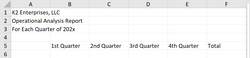
Why Merge & Center Can Be Problematic
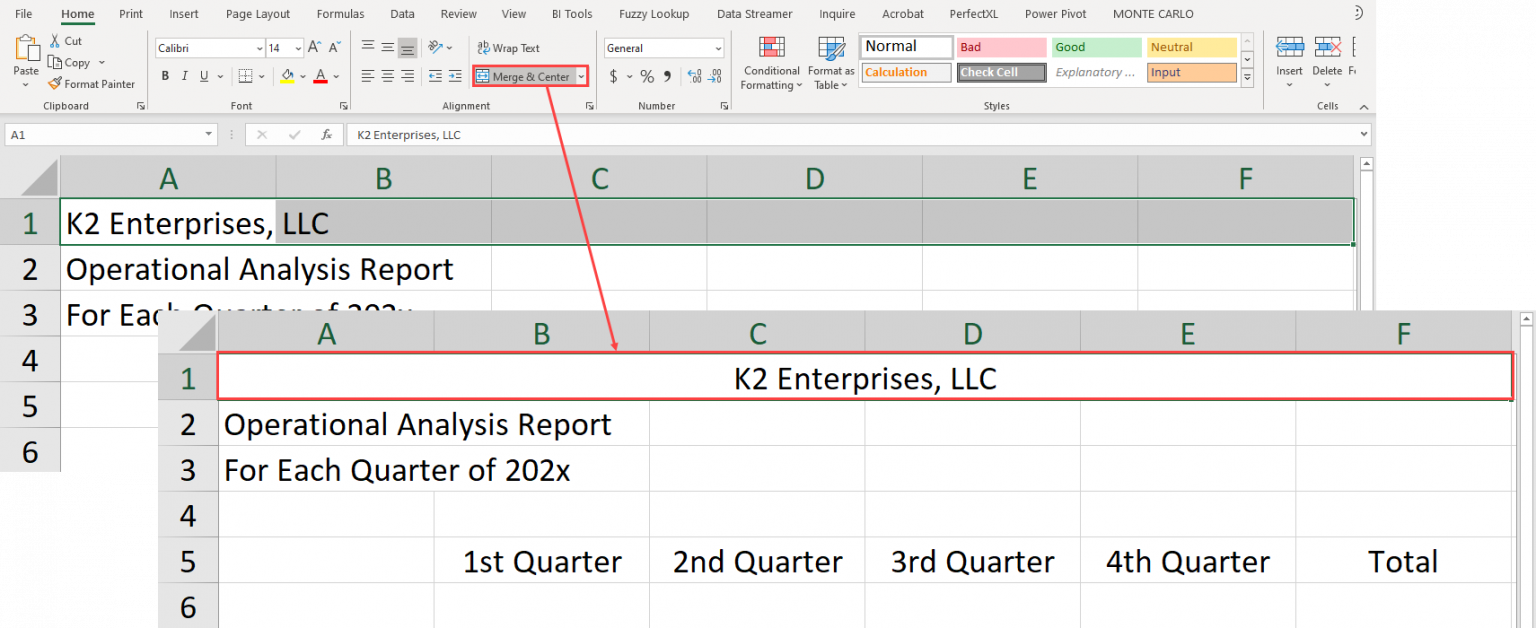
- Once you use Merge & Center, you cannot insert columns into the merged range.
- If you use Merge & Center, you cannot sort data within the merged range.
- Merge & Center limits your ability to paste data into the merged range.
For the reasons outlined above, and perhaps others, in most cases you should avoid using Merge & Center when formatting your spreadsheets. Instead, use Center Across Selection.
Center Across Selection Is the Better Solution
To format your data using Center Across Selection, begin by selecting the text and the range over which you want it centered, as shown in Figure 3. Importantly, note that you can select text from multiple rows when formatting with Center Across Selection. That is a significant difference between this feature and Merge & Center.
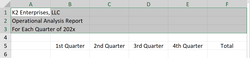
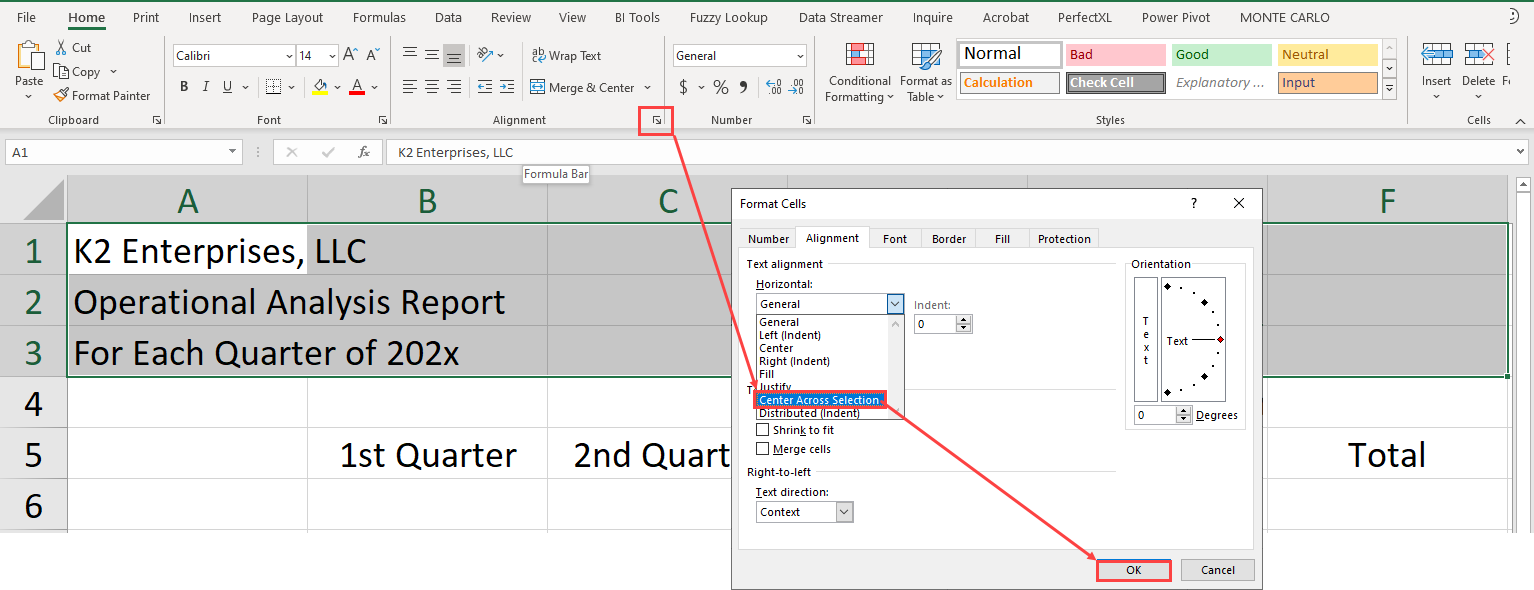

 RSS Feed
RSS Feed