The Need to Collaborate
Even before the pandemic-driven work-from-home (WFH) environment, the need to collaborate was significant. Consider, for example, the ubiquitous Excel workbook that many organizations use for at least a portion of their budgeting processes. Multiple users typically need to interact with that workbook, entering data, and generating reports. Typically, “collaboration” in this case involved emailing the workbook to all interested parties or using Excel’s Shared Workbook feature.
Other everyday collaboration needs include circulating a Word document among team members for editing and “wordsmithing.” Yet, Word does not offer a “Shared Document” feature, similar to Excel’s “Shared Workbook” feature. Therefore, “collaboration” with Word documents almost always meant emailing copies of the file to all interested parties.
Similarly, you might need to involve other team members in creating and editing a PowerPoint presentation. Unfortunately, like Word, PowerPoint does not offer a “Shared Presentation” feature; again, collaboration almost always involved emailing documents.
Further, using the Shared Workbook feature imposes limitations on available functionality. Additionally, as pointed out above, neither Word nor PowerPoint offers a “Shared Document” feature. And finally, Microsoft has indicated that they will remove the Shared Workbook feature from Excel in future releases. As demonstrated, legacy versions of Microsoft Office applications present challenges when collaborating with others, both inside and outside our organizations.
Sharing Office Documents
During the ensuing ten years, this process has improved significantly. It now provides detailed options for controlling who can access the document and what they can do with it once accessed. As shown in Figure 1, you can initiate the process of sharing your Cloud-stored documents by clicking Share near the upper right corner of the document’s window. You can read more about this process by clicking here to access an article on this feature published by Microsoft.
Adding Comments and Notes to Documents
Comments facilitate adding feedback to a document, such as suggestions to make it more usable to the intended audience. For Word, PowerPoint, and Excel, you can add Comments by clicking the Comment button near the window’s upper right corner. You can also add Comments using a right-click of your mouse. Once you add a Comment, other users can reply to it, facilitating a “threaded conversation” within the document, as shown in Figure 2.
As mentioned above, you can also add Notes to an Excel document. A Note is a means of documenting the contents of a cell. Typical uses of Notes include references to source documents, citations, and other forms of documentation that explain where the cell’s data originated. You can add a Note by right-clicking on a cell and choosing New Note. You can also add a Note by selecting Notes from the Review tab of Excel’s Ribbon.

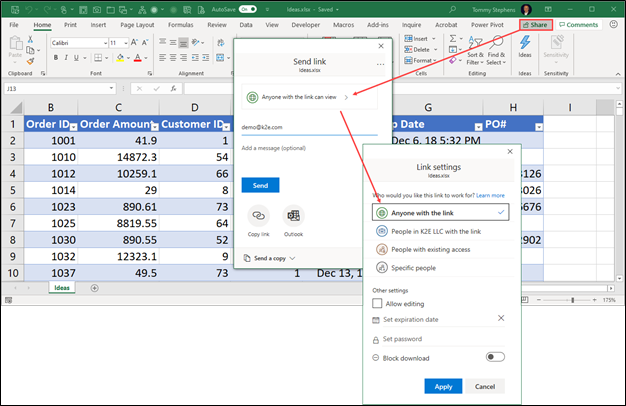
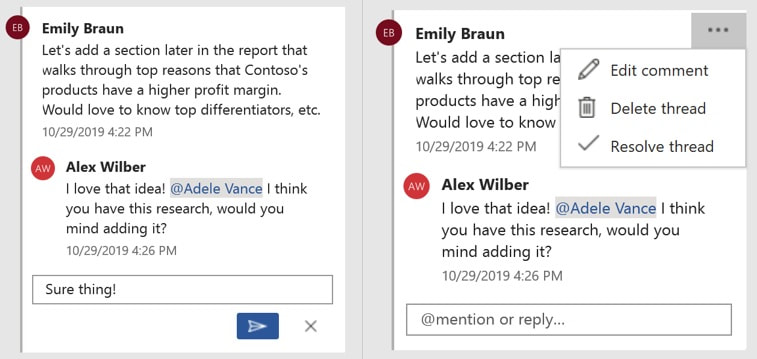
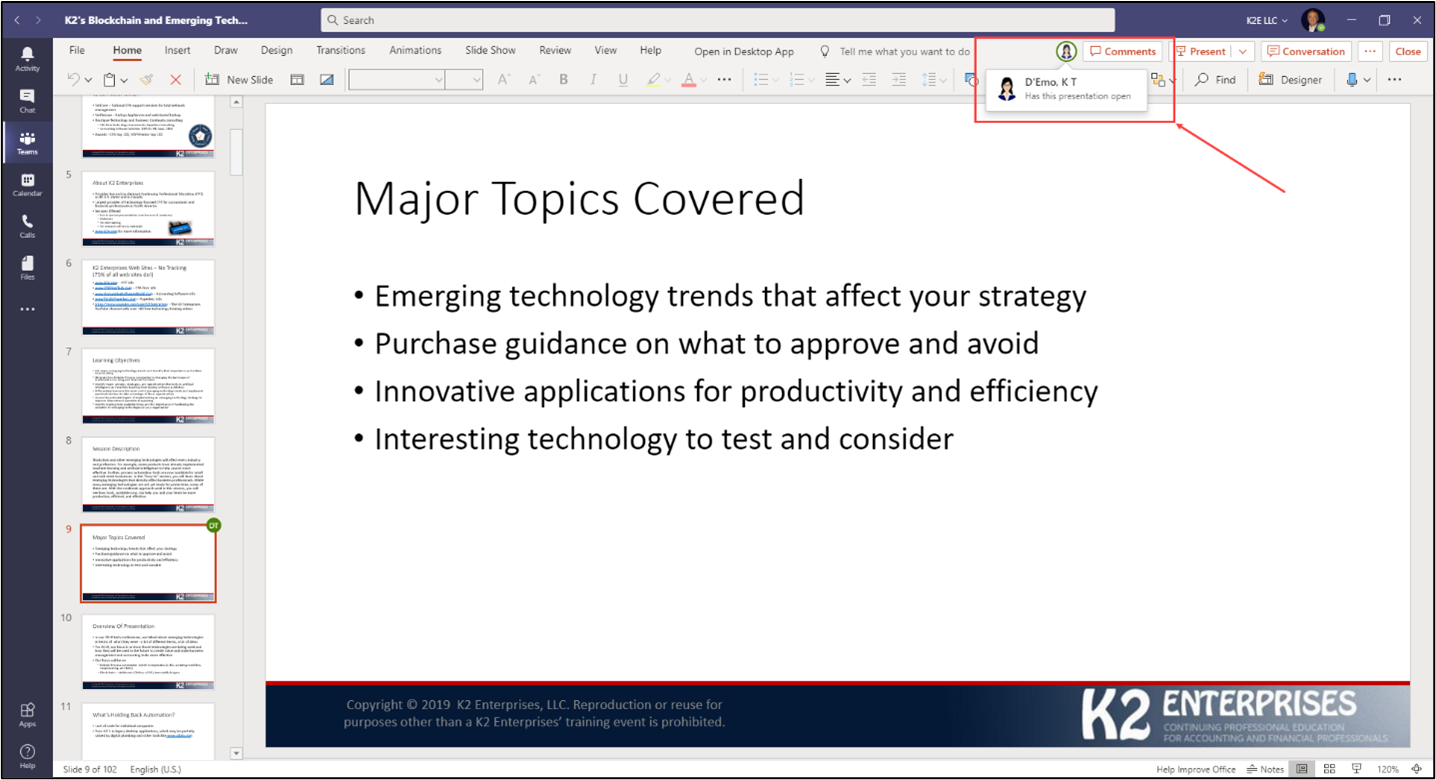
 RSS Feed
RSS Feed