LET Fundamentals
As a simplified first example of working with LET, consider the following formula in Excel.
=LET(x, 100, SUM(x, 1))
The formula shown first establishes “x” as a variable with a value of “100.” It then adds that value to “1” to produce a calculated value of “101.” The fundamental example provided is just that – a simple example to introduce LET. Let’s turn our attention to some more practical uses of LET. But first, let’s describe why LET is potentially beneficial to Excel users.
LET Benefits
- Improved Performance.If you write the same expression multiple times in a formula, Excel calculated that result numerous times. LET allows you to call the expression by name and for Excel to calculate it once.
- Easy Reading and Composition.No more having to remember what a specific range/cell reference referred to, what your calculation was doing, or copy/pasting the same expression. With the ability to declare and name variables, you can give meaningful context to yourself and consumers of your formula.
From the above, we can conclude that LET allows us to improve our formulas by making them easier to understand while simultaneously speeding calculation times.
A Practical Example of How the LET Function Can Simplify Your Formulas
Further, the advantages of using LET increase as the complexity of the calculation increases. For example, if the loan officer establishes the interest rate based on three tiers of credit scores instead of two, the value of using LET magnifies significantly.

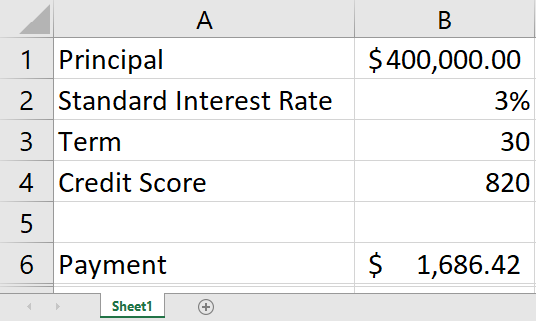
 RSS Feed
RSS Feed