Updates in 2020
Updates Planned for 2021
Software
Our write-up and tax software are working well, and with the data stored on SharePoint, we do not see a need to move to cloud solutions for either.
Our office runs on Microsoft 365, providing us with Microsoft Office Pro Plus, file sharing and storage, Microsoft Teams, calendar sharing, email, and an online booking site for clients. We have selected the Microsoft 365 E3 subscription to provide improved security, including data loss prevention and restricted access.
With the combination of retention policies in SharePoint and Adobe Acrobat Pro DC, we can operate as a paperless office.
The team at K2E Canada Inc. moved to LastPass for Teams, providing us with improved passwords and easy sharing to common sites the team uses.
The result is no changes are planned for software in 2021.
Firewall and Wi-Fi
A couple of years ago, we migrated our guest wireless system to Nest Wi-Fi. The advantage of this system is the easy setup and configuration with the power of a mesh network. Performance is excellent and a great match to our cable internet connection. With most of our devices not Wi-Fi 6 compatible, there is no need to upgrade.
Hardware
Scanners
Laptops
My Surface Pro 4 has worked well for the past five years, but it will be upgraded in 2021. The need for additional ram and a new processor is evident when compared to the performance of my partner’s Surface Pro 7. The replacement will be the new Surface Pro 8, expected to be released in the first quarter of 2021. The upgrade will be an i7 with 16GB of Ram and 256GB SSD.
Desktops
The conference room desktop, an i5 with 8GB of ram, has been moved to a workstation and replaced with a seven-year-old custom build. Despite the processor’s age, an i7 4th generation, the system works well because it has 32Gb of ram.
With new desktop processors being released in the first half of 2021, we will wait to upgrade this old machine. The upgrade will be either the 11th generation i7 or a Ryzen 5000 series with a minimum of 18GB of ram, reusing the existing SSD, and a dedicated video card such as the Radeon Pro WX 4100.

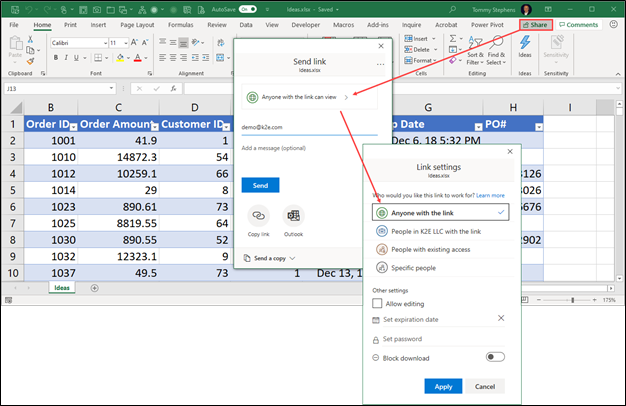
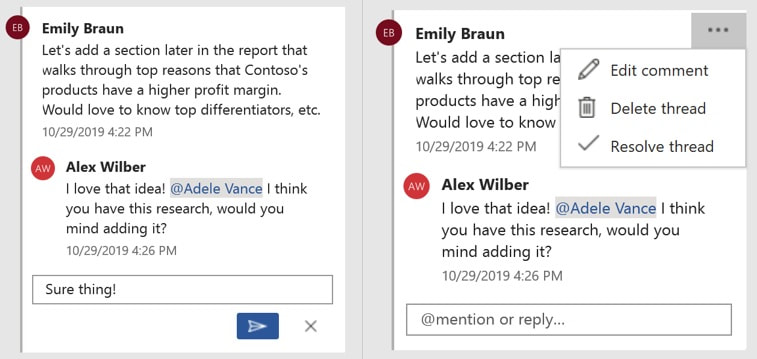
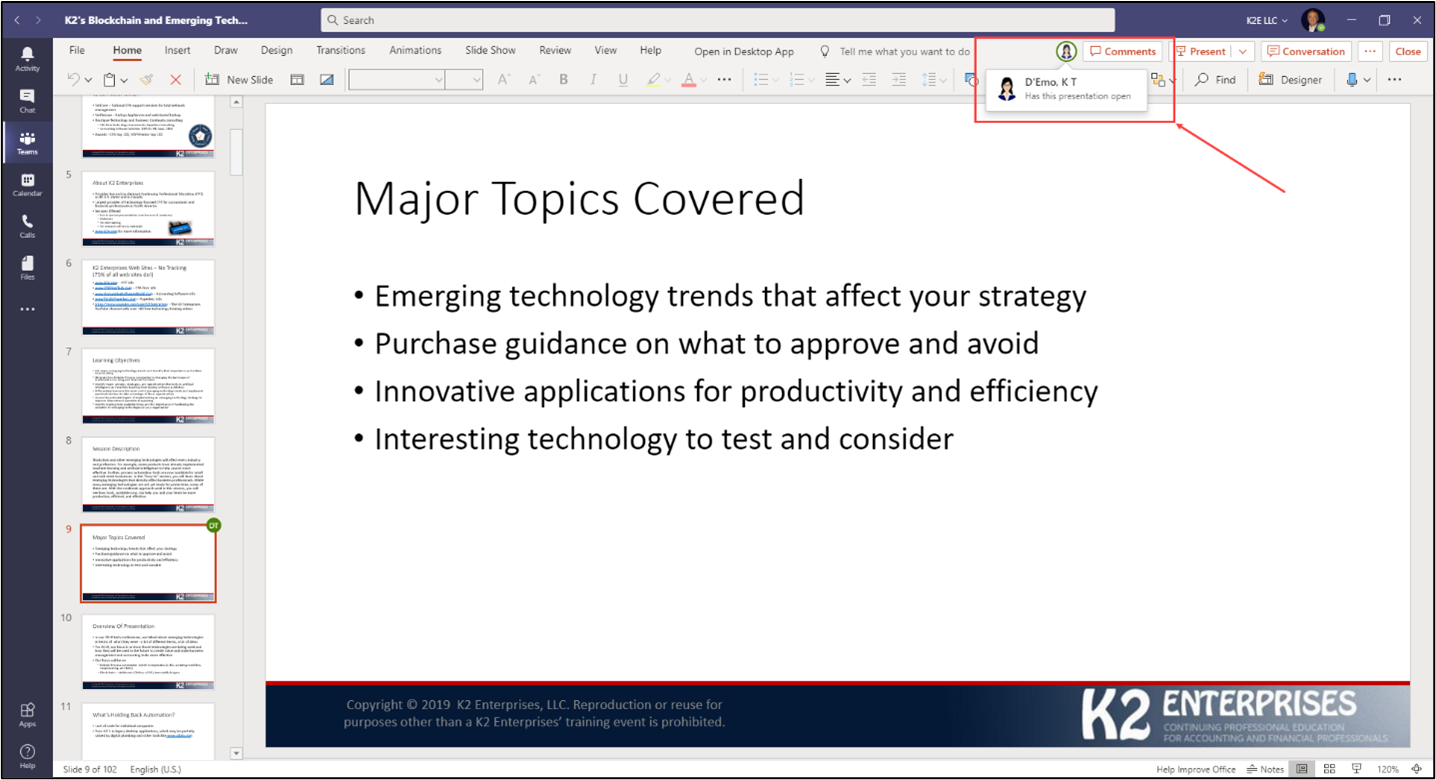
 RSS Feed
RSS Feed