To turn on the Personal Vault select the Personal Vault folder on your device. This will start the process of setting up two-step verification. If you already have two-step verification turned on (recommended) it will then require the code to open the Personal Vault.
|
The activation screen for the service provides a list of the increased security provided to files and folders stored in the Personal Vault. Of interest is the automatic lock and disabling of sharing from the Personal Vault.
We do recommend that you use two-step verification for your Microsoft account, the personal vault adds additional security by requiring it to open this special folder each time you access it (outside of the automatic lock time). |
|
In the mobile OneDrive app you are provided suggestions to add to the personal vault and a scan button. The button turns on Office Lens which will crop the document or ID card and then save it to your personal vault.
The mobile OneDrive app provides the option to use face or finger to authenticate when opening the Personal Vault in addition to a PIN. The added security provided by the automatic locking and disabling of file sharing provided by the Personal Vault are welcome additions to OneDrive. If you are a OneDrive user, it is recommended that you start using Personal Vault today. At a minimum it is recommended to turn on two-step verification for any cloud service that provides this improved security. Ward Blatch |

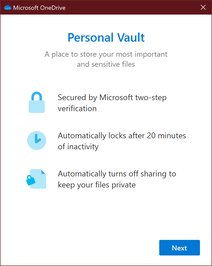
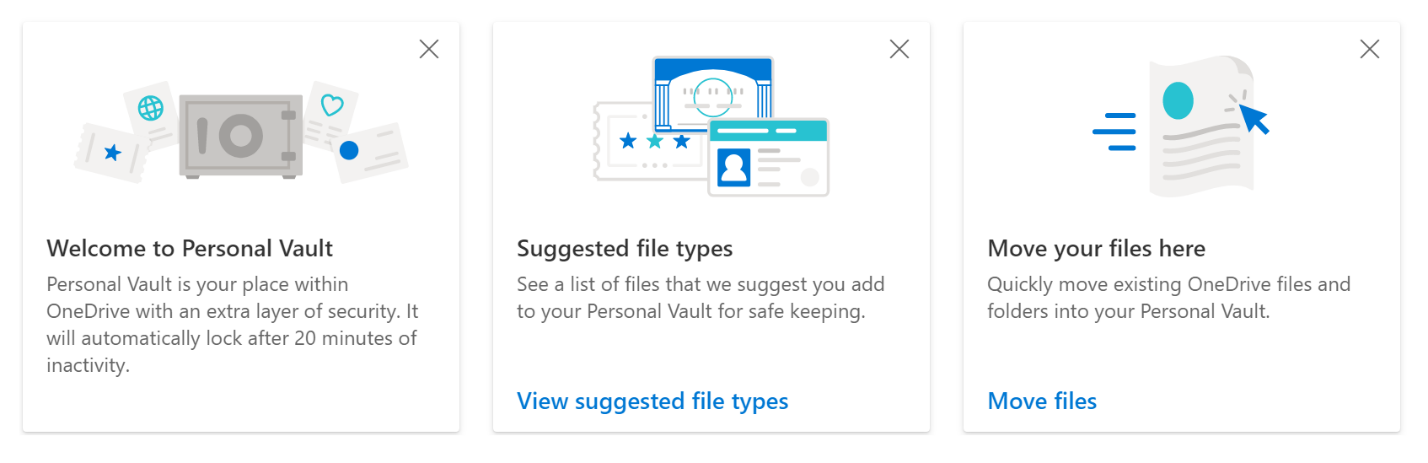
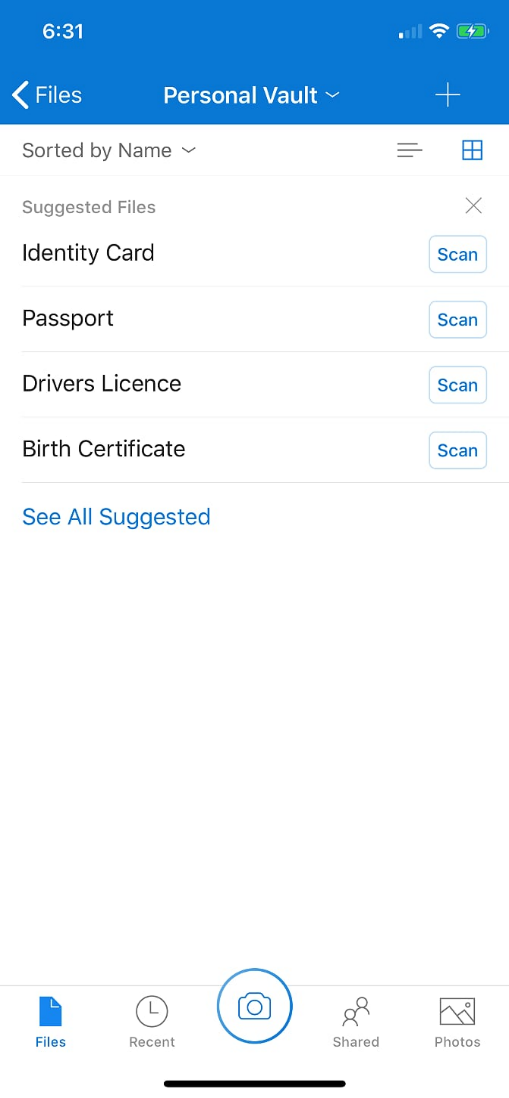
 RSS Feed
RSS Feed