
XLOOKUP is alternative to VLOOKUP, HLOOKUP, and INDEX. While these three functions will remain in Excel, many users will find XLOOKUP to be simpler, more intuitive, and even more powerful. Some of the key differences between XLOOKUP and other lookup functions include:
- XLOOKUP defaults to an exact match, whereas VLOOKUP and HLOOKUP default to an approximate match.
- With XLOOKUP you do not have to specify a column index number as you do with VLOOKUP or a row index number as you do with HLOOKUP.
- The arrangement of columns and rows does not matter with XLOOKUP because it can look to the left or right when using it as alternative to VLOOKUP. Likewise, it can look above or below when using it as an alternative to HLOOKUP.
- XLOOKUP allows you to specify what happens if your lookup value isn’t found, without having to include an IFERROR
An Example
Summary
To learn more about this and other Excel features, consider some of the Excel-focused learning sessions available from K2E Canada Inc. For information, visit www.k2e.ca/training

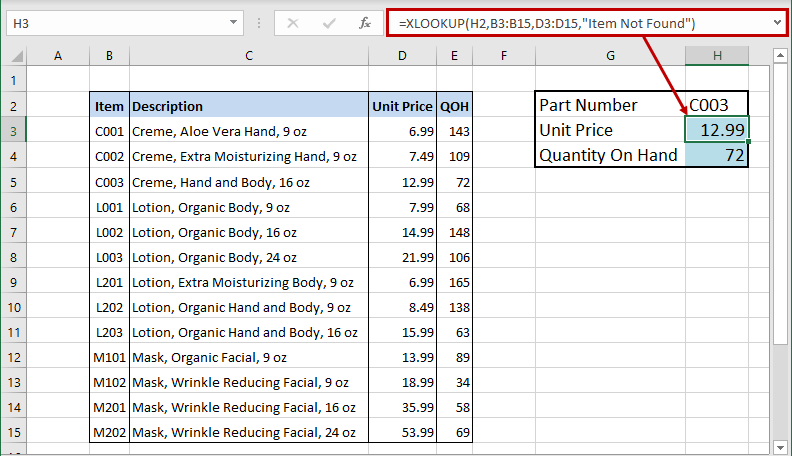
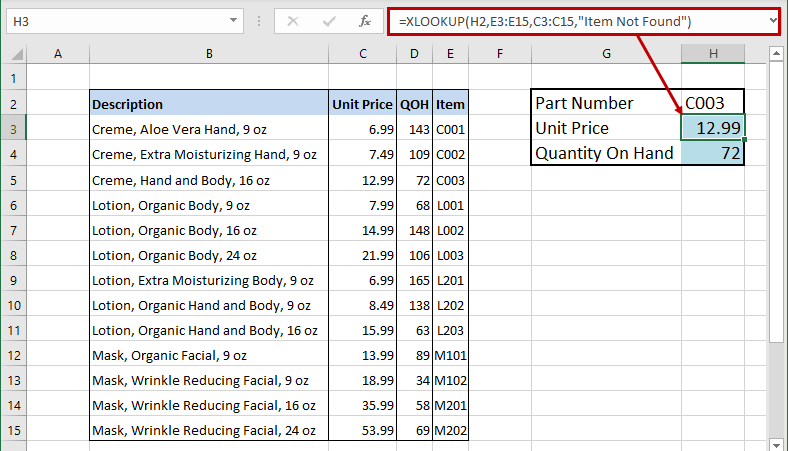
 RSS Feed
RSS Feed