The first thing to keep in mind is that the results from these Dynamic Array formulas will “spill” into adjacent cells; therefore, we need to plan for the possible spill range by allowing ample space in adjacent cells. This spilling is by design; and, in the event the spill range is not large enough for the results, Excel returns a #SPILL! error.
The second item to consider is that references used in Dynamic Arrays between workbooks need both workbooks to be open; Excel returns a #REF! if they are not.
Spill
- The spill range includes merged cells;
- The dynamic array formula is inside of a table;
- The system is out of memory; and
- The sequence is volatile, such as with a RANDBETWEEN sequence.
Spill Range Reference
Sort
If you want to sort by more than one index, you can use an array constant. For example, to sort the data by Account ascending and Amount descending, the formula would be =SORT(SortData,{3;4},{1;-1}). The results of these formula-based sorts are shown below.
SortBy
Filter
As an example, in Figure 18, we want to retrieve all rows from the table named FilterData that have the item stamps. The formula would be as shown below.
| dynamic_arrays.xlsx |

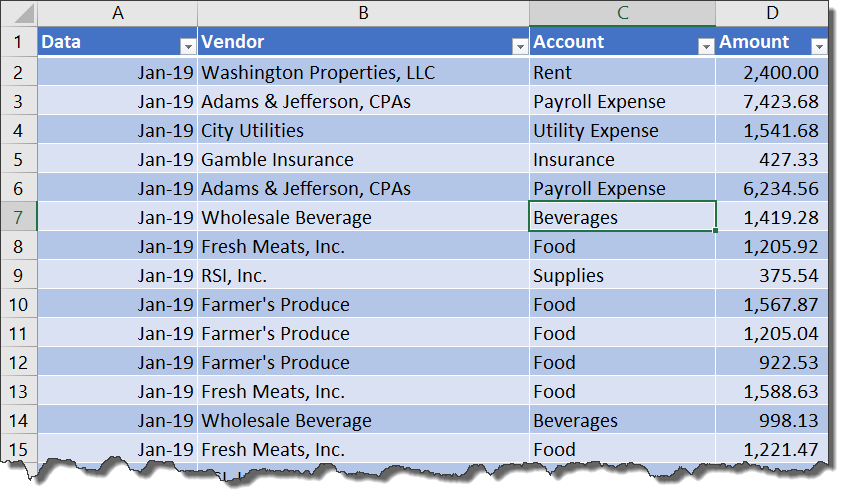
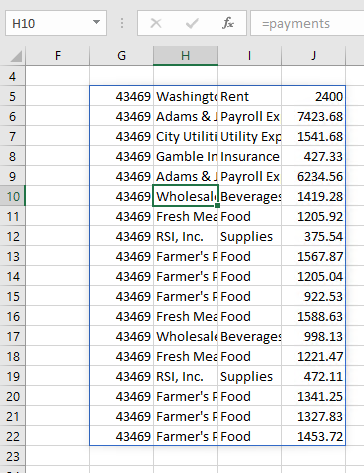
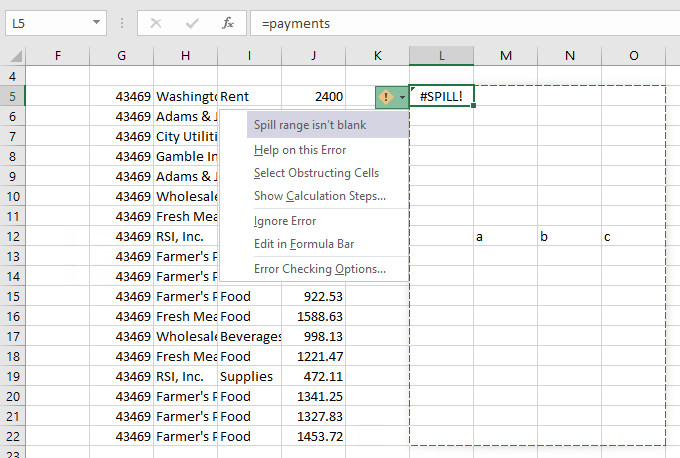
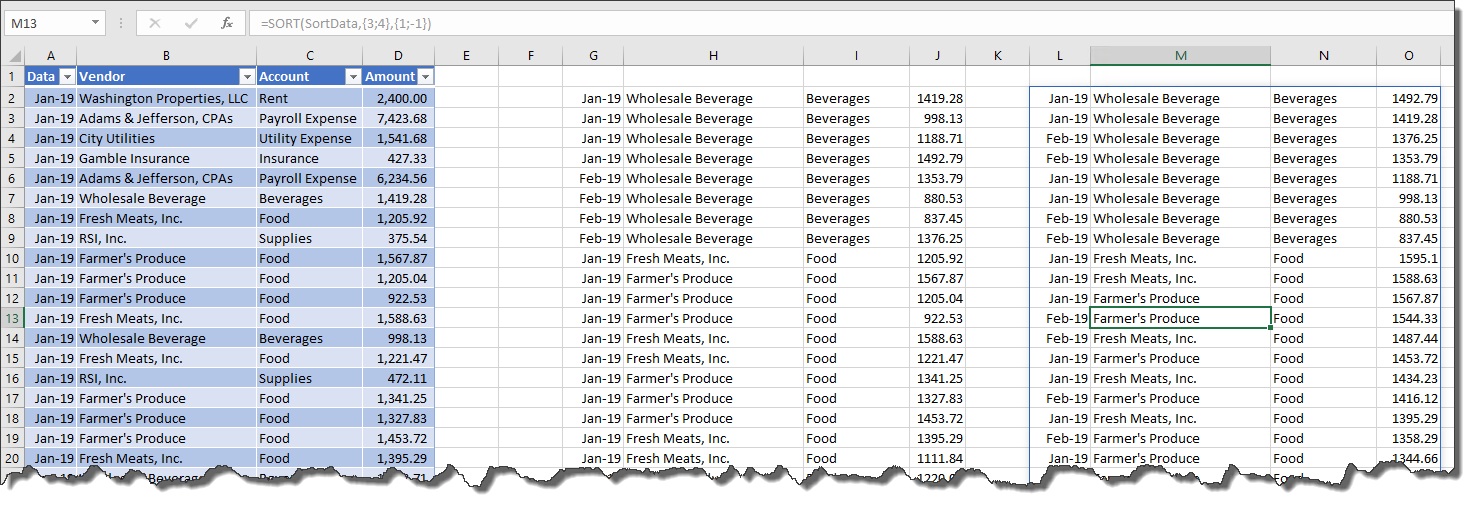
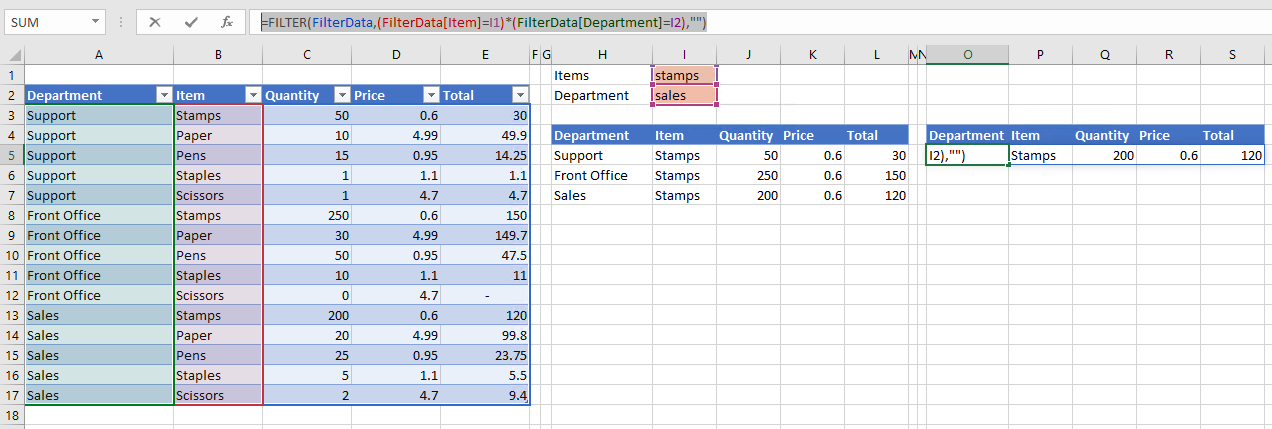
 RSS Feed
RSS Feed