Excel Comments Renamed Back to Excel Notes
Notes are a great way to add instructions, details, and explanations in our workbooks. With this change of name all the features of what we use to call comments remains including changing the shape, fill the background, and edit. All the commands are still available on the right mouse menu or the Review tab on the ribbon.
You can take existing notes in a workbook and Convert to Comments as shown in the Notes drop down menu above.
The All New Excel Comments
A sample of the email received by Demo is below, note the link to quickly open the file.
Selecting the Show Comments command on the Review tab opens a floating panel of comments on the right side of Excel. The panel shows the comments for the current sheet and can be moved to a different location including another monitor. This provides a view of all the comments for the sheet without hiding any information on the worksheet. The Previous Comment and Next Comment commands on the review tab provide a quick way to review all comments in a file, quickly flipping from worksheet to worksheet as required.
Since comments do not show on the sheet when selecting the Comments options on the sheet tab of Page Setup selecting As displayed on sheet will only print notes. Selecting At end of sheet will print both notes and comments.
The new comments in Excel is a welcome addition, providing a simple threaded conversation within our files to keep everyone current on the changes, items requiring their attention, and responses.
| notes_and_comments.xlsx |

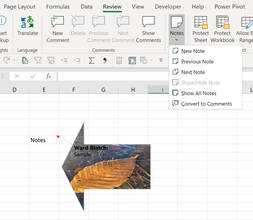
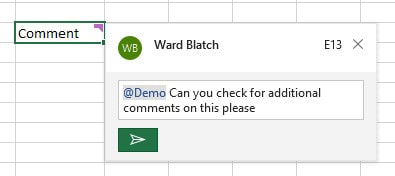
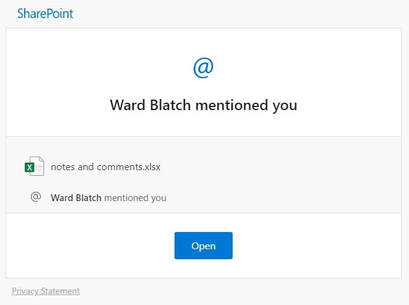
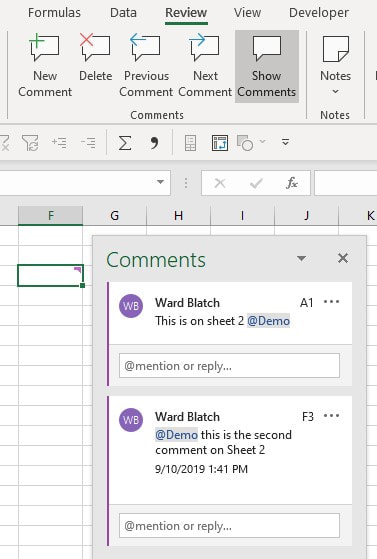
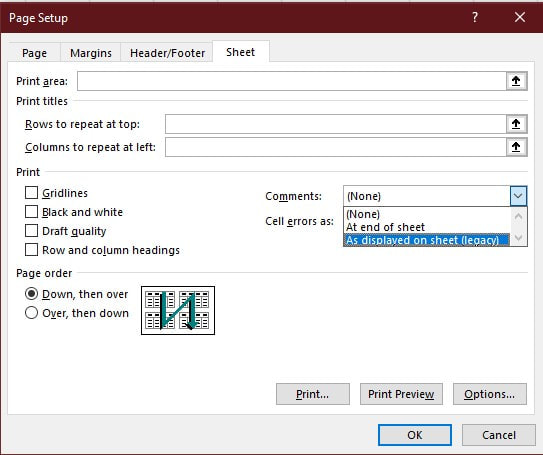
 RSS Feed
RSS Feed