Organization and Filing
- Time previously required to file, archive, and destroy bills and receipts
- Additional office space made available by the elimination of filing cabinets
- Quick access to any invoice or receipt
- Automatic extraction of the vendor, date, invoice number, amount, and taxes to speed up posting
- Automatic account allocation of expenses
The quick access to any expense document is possible by a search based on the amount, date, supplier, payment method, category, or any combination of these variables.
The need to go to the vendor site, log in, download, and process the invoice is automatic with the tool fetching recurring invoices from a long list of supported vendors. Check out the full listing for Receipt Bank at https://help.receipt-bank.com/hc/en-us/articles/360005754174-List-of-Suppliers-for-Invoice-Fetch
Transaction Summary
Now click export, select the format from the drop-down list, and click Generate.
Export your items using the various options to find the CSV format that works best for you. For this example, we used the Receipt Bank Default.
Save the exported CSV file in a folder with the other exports from previous days, weeks or months.
Summarizing with Excel
Get Data from Folder is found in the data ribbon under Get Data > From File > From Folder. The panel that opens requires you to complete the folder path.
With the folder path completed, click OK and the list of files will be displayed, now click combine.
The next screen provides a sample from the First File, click OK. The data is now in a single table in Excel.
With the next export file added to the folder, a right-click on the table and selecting refresh will cause Excel to rerun the query and update the table to include the new data.
A summary of the receipts using the sumifs function or a pivot table can be the basis of your accounting entry.
Export the receipts to a PDF as a backup for the entry.
Summary
To try Receipt Bank free for 30 days go to Receipt Bank to sign up. Other options include Auto Entry and HubDoc .

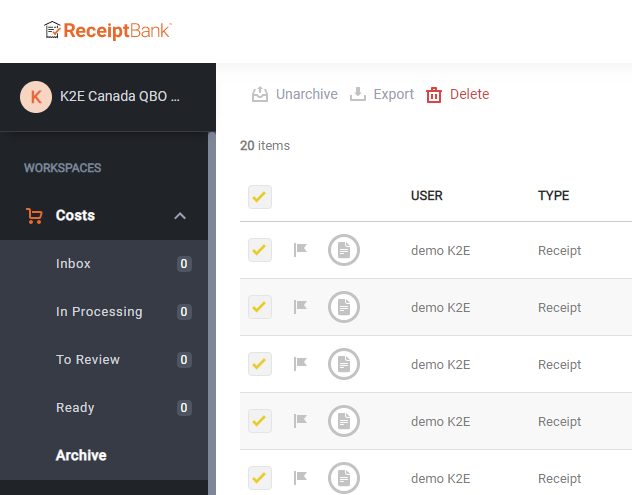
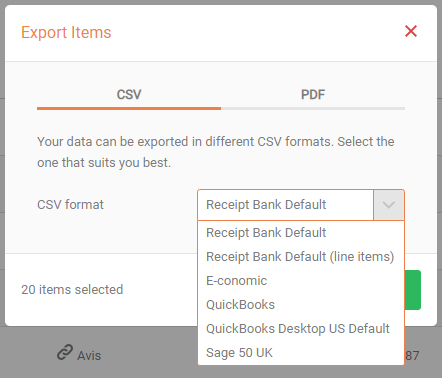
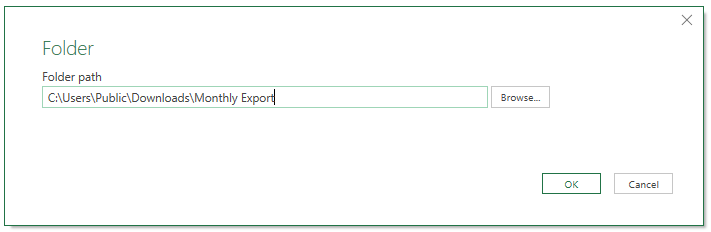
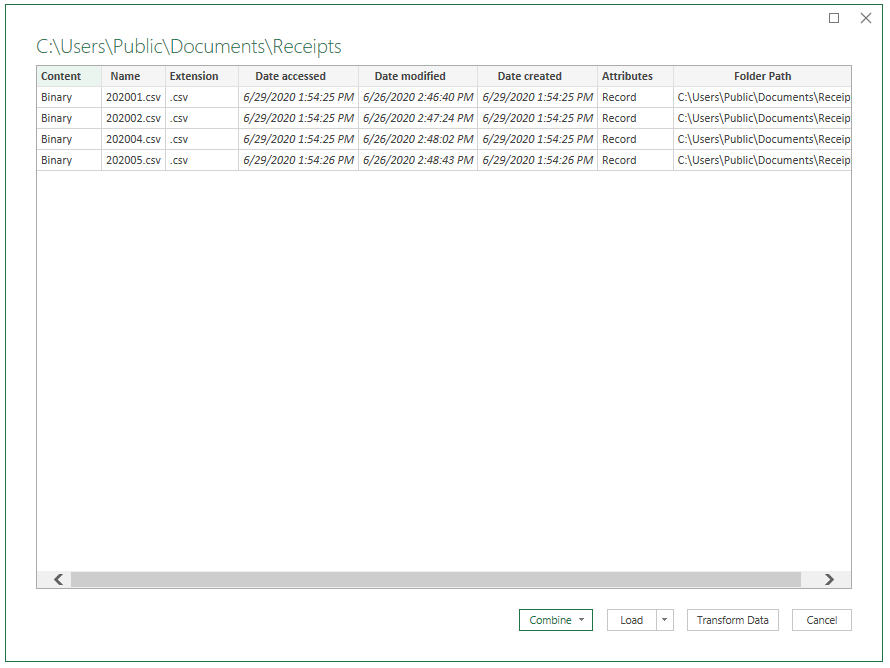
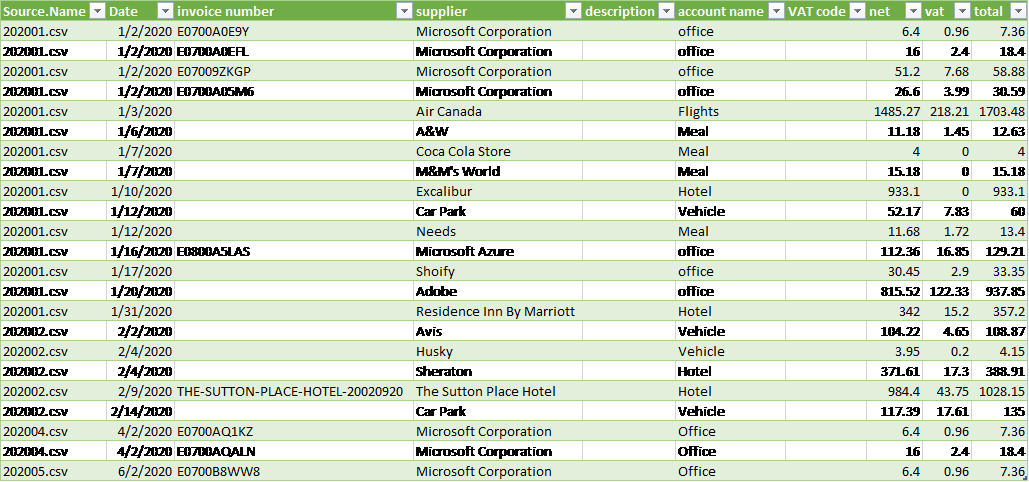
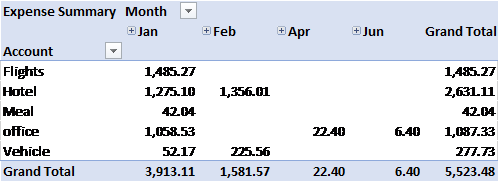
 RSS Feed
RSS Feed