As offices continue to evolve workflow from in-office paper-based to working from anywhere and paperless, the challenge of assigning tasks, tracking status and requesting approvals is a stumbling block.
For most, the use of email has become the method of assigning tasks and approvals. The reality is that email is very cumbersome.
In this post, we will look at the options available within Microsoft Teams and related apps.
Assigning Tasks
The secret to making Microsoft Planner work for people is to add the Tasks by Planner and To Do app to Teams. Click the Apps icon on the bottom left of Microsoft Teams which will open the Apps listing. Find or search for “Task by Planner and To Do”, click it and select add.
The Tasks by Planner and To Do app provides access to your Microsoft To Do lists. The Assigned to me group includes all assigned tasks from all plans with quick access to all shared plans in Microsoft planner.
In addition to all your assigned tasks in the Task by Planner and To Do app, Microsoft Planner can be configured to send you reminder emails.
Approvals
Microsoft Teams has an approval app that you can add using the same steps as above for the Tasks by Planner and To Do. This app will show the requests you have sent and those you have received.
To create an approval request, click on the New Approval in the approval app or click the approval icon in a chat or post.
Whichever place you click, the resulting window will open.
Scrolling down in the window provides access to additional options, including the Add Attachment.
Complete the Create a new approval request and then click send.
In this case, the User Demo sees the request in the Teams Post and the approval app.
Clicking the request in the list opens the Approval request details where Demo can click the file to review it, add any comments, and then reject or approve the request.
With this additional app added to Microsoft Teams, we can quickly request and process approvals in our organization, from time off requests to expense reports and document approvals.
Accounting Approvals
Please let us know in the comments how you are tracking tasks and processing approvals in your organization.
For more on using Microsoft Teams, attend our on-demand webinar K2’s Improving Collaboration with Microsoft Teams.

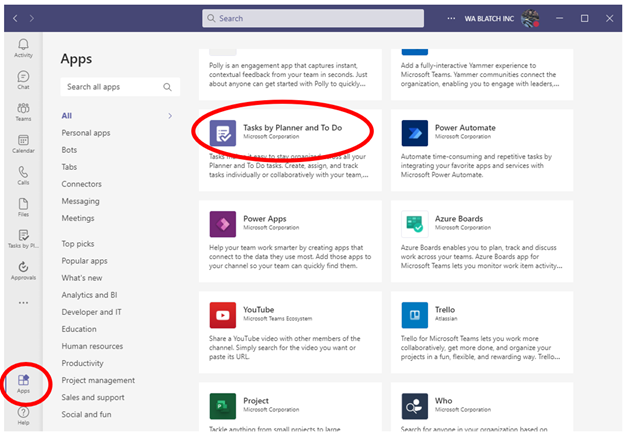
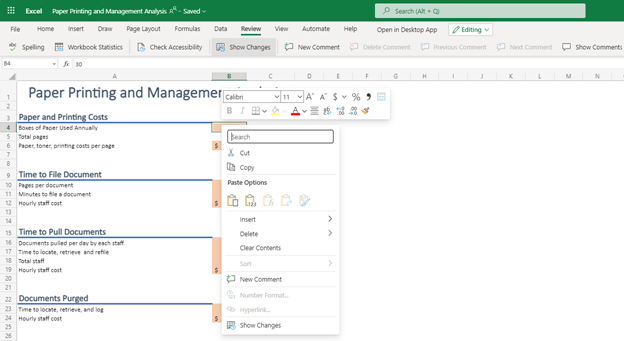
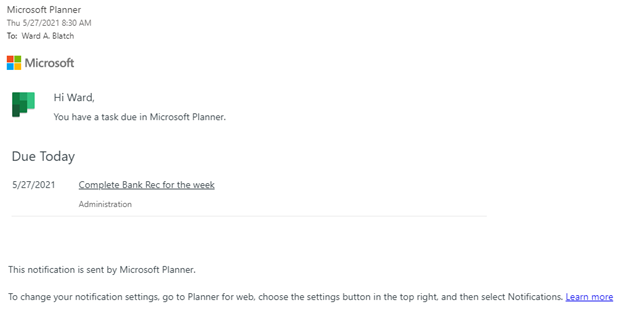

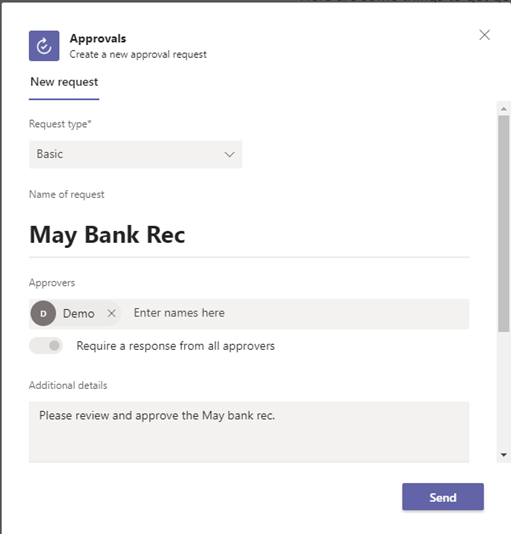
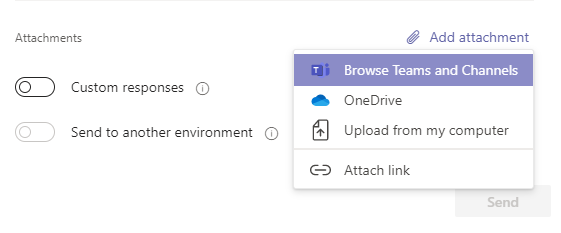
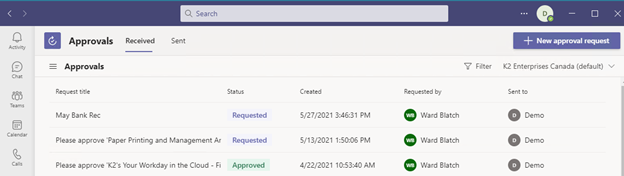
 RSS Feed
RSS Feed