But today? What does it take to learn how to sell on online marketplaces? Thanks to online shopping, the process can look quite a bit different. In 2020, over 80% of consumers across the globe shopped online, proving that online eCommerce transactions are booming. Digital sales have even previously eclipsed volumes done in brick-and-mortar, general merchandise stores.
Online marketplaces make up a big piece of the digital shopping pie. For example, these platforms making up half of the online shopping orders in 2019.
So, for retailers who want to get in front of more customers and land more sales, all the focus can’t be placed on their independent eCommerce websites. Certainly, online marketplaces deserve some attention too.
5 Steps to Sell on Online Marketplaces
1. Decide Which Marketplaces to Sell on
Some of the most popular platforms worth considering include:
- Amazon: Best choice for sellers who want to get in front of a large (albeit competitive) audience
- eBay: Best choice for sellers who have used or unwanted items to sell
- Etsy: Best choice for sellers with handmade or vintage items to sell
- Facebook Marketplace: Best choice for sellers who have one-off items to sell locally
The above criteria can help you narrow down which marketplaces are the right fit for you. But, if you’re still stuck, a few things to consider include:
- What types of products do you sell? For example, someone who makes handmade earrings is an excellent fit for Etsy, while a coffee brand might succeed on Amazon.
- Where is your target market shopping? You don’t need to have super formal market research to figure this out. Even asking your existing customers where they prefer to shop online can help you zone in on the platforms that appeal most to your target shoppers.
- What fees should you consider? Most online marketplaces will have seller fees. So, it’s worth exploring those to know what you’re signing up for (and so you can price accordingly).
Many retailers find success with an omni-channel or a multi-channel approach. These industry terms mean using several sales channels at once. For example, you might sell your aprons on your eCommerce website, Etsy, and Amazon. That’s multi-channel selling, which helps you build your brand and get in front of even more customers.
2. Start Your Account
For easy access, here are detailed directions from each of the popular platforms we’ve already discussed:
Setting up your accounts will take a little bit of time. It’s wise to be thorough and detailed from the get-go. When setting up your account and profile, including entering your bank information, writing a bio if needed, and filling in all the requested fields, take the time to get it right the first time. Doing so will ensure you’re ready to start making sales. Above all, proper setup prevents any significant headaches or hang-ups down the line.
3. Refine Your Product Listings
For every product you choose to sell on an online marketplace, you’ll create a unique product listing. The listing is where you’ll describe the item, state a price, including any photos, and generally provide the information that shoppers need when deciding whether to make a purchase.
The specifics of your product listings will vary depending on what platform you’re selling on. Above all, it’s essential to be aware of and familiarize yourself with any guidelines or requirements you must follow.
Consider the weight and size of your products. Oversized products will cost more to ship, so you will want to consider that. Handling the items is another cost that includes item storage and packaging materials. There are handling fee calculators and formulas to help you determine how much is appropriate to charge.
There are a few best practices that can help you regardless of which marketplace you’re using:
• Showcase high-quality product photos:
Online shopping means that potential customers can’t see or touch your product. Product photos are the next best thing, so they need to be high-quality. Ensure that they’re clear and taken against a plain background so that shoppers can get a good look at your product. Remember also to take photos from multiple angles and distances so people can get various perspectives.
• Incorporate keywords into your description:
Much like social media, online marketplaces use a complex algorithm to decide which products appear near the top of search results. Therefore, one of the best ways to set your products up for success is to incorporate relevant keywords into your product description. Keyword Tool can help you find the right keywords, and they even offer specific tools focused on keywords for Amazon and eBay.
• Choose the right product title:
Check out any online marketplace, and you’ll see that product titles aren’t short and vague. But, again, this comes back to keywords and the algorithm. Including keywords in your product title can help your products rank higher. So, rather than simply naming your product “apron,” you might call it “unisex barbeque apron with pockets and adjustable straps.”
• Set the right price:
Pricing your products is complex and deserves an entire lesson on its own. It would be best if you considered the cost to make your goods. In addition, it’s also worth checking the price of competitive products on the same platform. If your products don’t fall within a similar range (or lack a standout feature that warrants a drastically different price), you might want to reevaluate your pricing structure.
There are plenty more tips and best practices that are specific to the marketplace you’re selling on. So, do your research to ensure you’re making the absolute most of each listing.
4. Market Your Online Business
Once your account is up and running, and your product listings are live, you must explore other avenues to get more eyes on your product. Options include steps like:
- Using the platform’s ad options or sponsored listings to promote your products
- Sharing your product listings to your brand’s social media accounts
- Asking for customer reviews, ratings, testimonials, and referrals
Don’t assume that having a presence on online platforms means the sales will roll in on autopilot. Like anything else with your business, you need to invest elbow grease in promoting your products and refining your strategies actively.
5. Understand What Works (and What Doesn’t)
Review that data frequently to understand what adjustments you need to make. Questions to ask yourself include:
- Are certain products selling more than others? Why?
- Are your target keywords performing as well as you thought?
- Are your prices still accurate and relevant?
- Are you receiving any negative reviews or feedback?
There’s plenty more that you could dig into, but those questions will give you a starting point and help you understand what’s working well—and what needs to be changed.
Online marketplaces are popular among shoppers. Plus they’re approachable and accessible for all types of sellers, from new business owners starting a wholesale business to seasoned online retail sellers. You don’t need a custom website or endless eCommerce knowledge to get up and to run. On the other hand, you need to follow the steps above to create your account.
For retailers who want to strengthen their brand, reach more customers, and leverage several sales channels, it’s hard to overstate the importance of marketplaces.
So, you have a starting point on how to sell on online marketplaces. And when online marketplaces continue growing in popularity, ask yourself this: Can you afford not to have a presence there?
Learn how eCommerce can keep your business strong here. Consider the advantages of an online shop here. For background on all things accounting software related, visit www.accountingsoftwareworld.com. If you’d like to learn about QuickBooks or other accounting products’ eCommerce capabilities shop here.

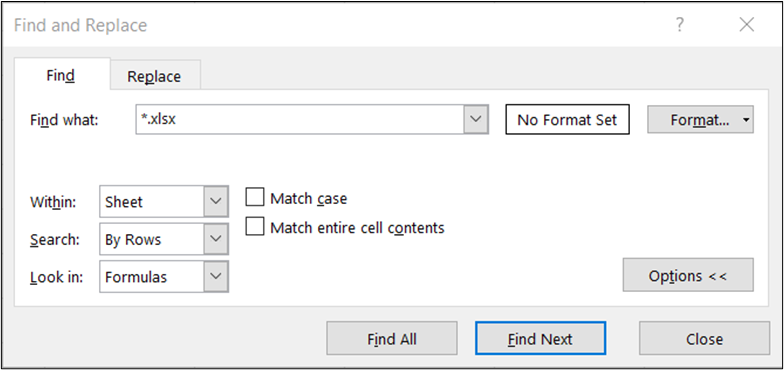
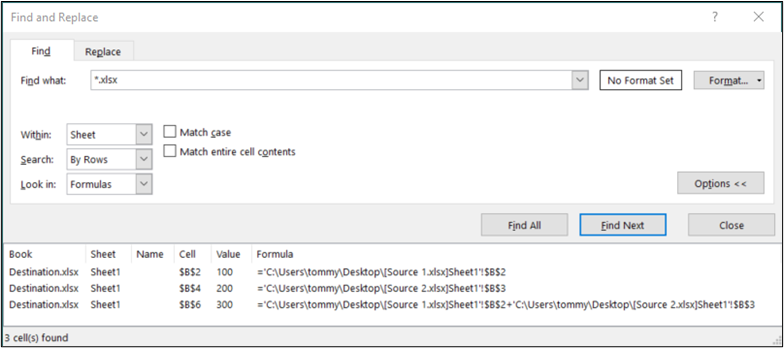
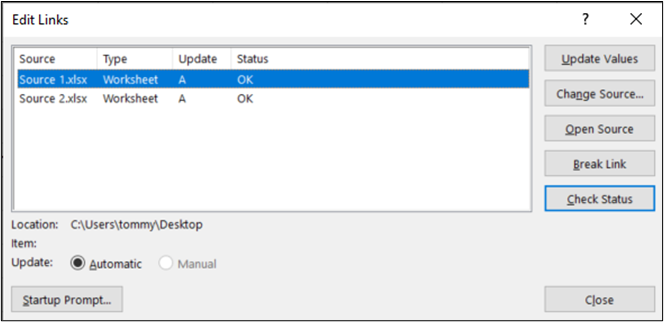
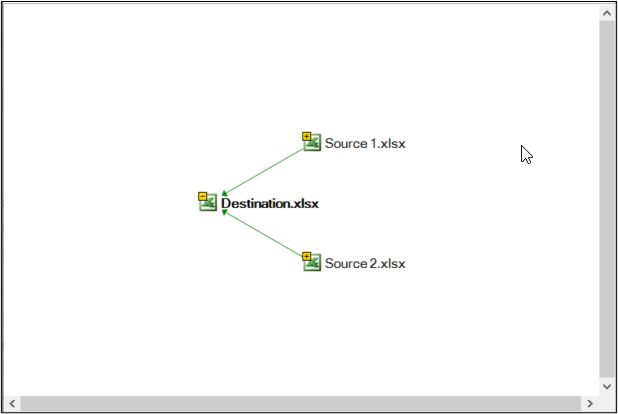
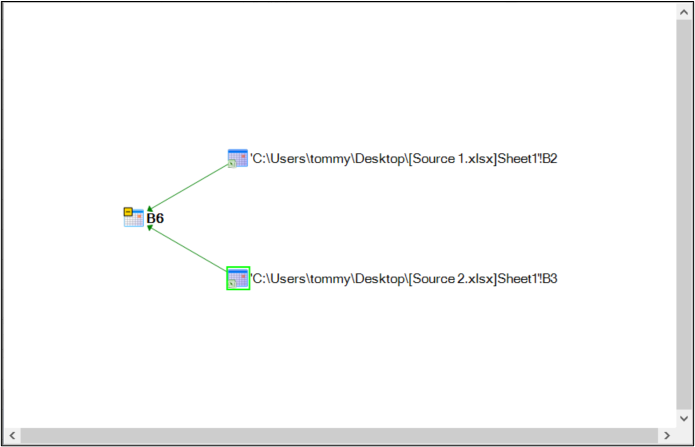
 RSS Feed
RSS Feed